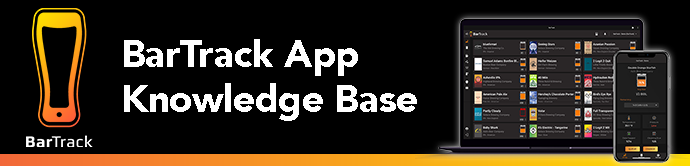
This software update training material will highlight changes to both desktop and mobile versions of the App. You can review the manual or watch the video clips below to see what has changed.
Pillar #1: Changing Kegs
How to change kegs in real-time using the KAT process and how to “Change a Negative Keg” at the end of the shift.
On Tap
Overview of the "On-Tap" page, list view, tap details, temperature, pressure, and beverage management.
Tap Details
New features added in the V5 app update that includes: using the 3-dots for line cleaning mode, adding serving sizes and beverage characteristics.
Changing Kegs
Changing kegs in real-time using the 3-dots (KAT). Changing the same keg, changing a different keg, changing a queued keg, and how to turn on line cleaning for one line at a time.
Read: How-to change a negative keg
Keg Corrections
This video shows you how to change a negative keg (red keg icon) if you forgot to change a keg or if it is a better process for you to update your kegs at the end of the shift.
Pillar #2: Inventory
How to manage your virtual inventory and how to add beverages and inventory into the BarTrack app.
Inventory
Cooler page highlights, keg history, list view, and how to add kegs to inventory.
Adding Beverages
How to add a beverage, searching, my beverages, and the global search.
Read: Adding and Searching for Beverages
Pillar #3: Line Cleaning
How to capture your line cleaning in real-time or how to add your missed line cleaning to the BarTrack App using the line cleaning log.
How to preform an individual line cleaning.
Read: Individual line cleaning
How to add a line cleaning that was missed.
Read: How to Accurately Add a Missed Line Cleaning
How to capture line cleanings.
Read: How to toggle on for line cleaning mode
How to use the line cleaning log.
Pillar #4: App and POS Best Practices
POS SKU’s overview and how to map a beverage to the BarTrack app.
This video will show you how to map a POS Sku to the proper glassware size.
Bar Manager
Advanced training for the management team for configuring your BarTrack app.
How to add a menu, create a beverage list and design, menu layout and design, QR codes and adding the menu to your TV.
Overview of general business information, location, hours, line cleaning alerts, containers (glassware and kegs) and POS information.
How to add users, user permissions, and accepting user invites to add account details.
How to generate reports after they have been released.
App updates
V6 - Published September 28, 2023
Desktop
Inventory
Mobile and Desktop versions UI/UX have been updated.
This has moved to a new location!
The Employees page looks different and has new functionality!
The Privacy Policy is now called the EUSA.
Learn about System Health, Cleaning Logs, and Cleaning Management.
You can not see the version history number to see when updates have been made.
V5 - Published February 7, 2023
Mobile
Mobile Navigation
The navigation buttons have been updated to a slide out menu.
Tap Details
3-dots for keg changes and capturing line cleaning, adjusting keg levels, temperature and pressure, cleaning due date and beverage management.
Login/password reset
Overview of the login page and the new icon to view password. Choosing device preference and account details.
My Beverages
New features for adding inventory, archiving a beverage and editing beverage details.
Mobile App
Over view of the "On-Tap" page on mobile devices.
Beverage Management
How to edit beverage details, change keg sizes, adding keg costs, adding a keg to queue, and glassware sizes.
How to Change a Keg
Changing kegs in real-time using the 3-dots (KAT). Changing the same keg, changing a different keg, changing a queued keg, and how to turn on line cleaning for one line at a time.
Adding Beverages
"My Beverages" page, how to add a beverage, beverage details, and global search.
Negative Kegs
How to change a negative keg (red keg icon) to get your keg levels accurate.
Adding Inventory
Cooler page highlights, keg history, list view, and how to add kegs to inventory.
Adding a Beverage to Inventory
How to add a beverage, searching, my beverages, and the global search.
Creating a Beverage
How to create a beverage, adding and searching for producers.
Quality Management
Cooler temperature, line temperature and pressure, cleaning details, and how to toggle on in real-time for line cleaning steps.
Reports
How to generate reports after they have been released.
Draft Pricing Calculator
How to configure pricing for your beverages.
Adding a User
How to add users, user permissions, and accepting user invites to add account details.
Desktop
Draft Pricing Calculator
How to add information to the “Draft Pricing Calculator” to determine total revenue, cost per serving, number of servings, volume to sell, and price per serving.
Tap Details
New features added in the V5 app update that includes: using the 3-dots for line cleaning mode, adding serving sizes and beverage characteristics.
Changing Kegs
Changing kegs in real-time using the 3-dots (KAT). Changing the same keg, changing a different keg, changing a queued keg, and how to turn on line cleaning for one line at a time.
On Tap
Overview of the "On-Tap" page, list view, tap details, temperature, pressure, and beverage management.
Bar Manager
POS SKU’s overview and how to map a beverage.
Adding Beverages
Digital Menu
Questions?
Please contact your Client Success Manager if you require assistance.
